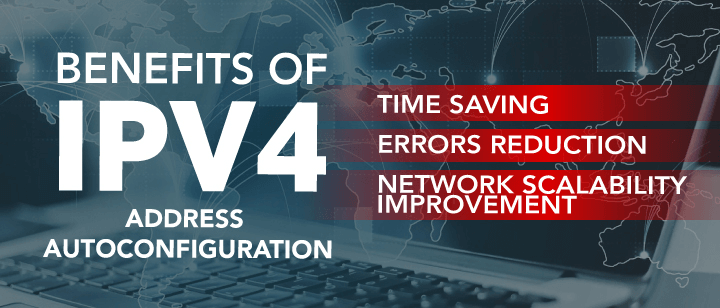In a computer system, IP addressing has a significant role to play in helping devices communicate with each other smoothly. Without IP addresses, devices will not operate adequately in terms of connecting or sharing information. Most systems have automatic IP configuration to make the process hustle-free. In this set-up, the device is assigned the IP address without any form of configuration. However, things sometimes do not turn out as they were supposed. If you have an IP address starting with 169.254, it means your device won’t get an IP from the network. This blog will explain an autoconfiguration IPv4 address, when it happens, why it matters, and what steps you can take to fix it.
Overview of Autoconfiguration IPv4 Address
The term autoconfiguration IPv4 address is also popular as APIPA. Its abbreviation is Automatic Private IP Addressing (APIPA). It acts like a temporary IP address which is assign to your device when it fails to communicate with a DHCP server. As a result, the address falls in the range of 169.254.0.1 and 169.254.255.254. Within one local network, IPv4 for sale allows easy networking among various local gadgets.
Windows, macOS and Linux operating systems use APIPA to maintain robust connectivity when the modern network settings are broken. Microsoft first introduced it during the 1990s. It allows the users to keep working when a DHCP server is unavailable. Although it may be helpful in some contexts, the allocation of an APIPA address also alerts users regarding any issue that needs quick troubleshooting.
Significant Reasons Why Autoconfiguration IPv4 Address Happens
Before you make up your mind to buy IPv4 address, it is essential to understand why autoconfiguration IPv4 address happens. Let’s highlight a few reasons below:
Failure to obtain IP from DHCP
This error occurs when you are unable to obtain IP from the network on the device you are using. Using the internet without an IP is impossible. It most often indicates an issue with the DHCP server or the settings. This step is suitable for devices that want to establish proper communication within a network.
DHCP server misconfiguration or network failure
In case of a broken or incorrectly set DHCP server, it cannot provide IPs. This error can occur due to improper settings and issues with the software and even hardware devices. DHCP can also stop working due to failure in the network or faulty switches. Devices remain disconnected in the absence of a working DHCP server.
Physical connection issues
This physical error can take place if the cable is not plugged in properly or is in a loose state. Blocked network access is also possible due to collapsed routers, damaged Ethernet cables or faulty hardware. DHCP communication is impossible if the device system has no proper physical connection to the network, and you will be offline.
Wireless connectivity issues or incorrect security settings
The Wi-Fi issues can also stop the system from communicating with the DHCP server. Common causes are weak signals, incorrect passwords or incorrect security settings. A broken connection can also occur because of interference from other nearby networks. Without properly functioning Wi-Fi, your device cannot get the required IP.
Firewall or antivirus interference
There is also a chance of a false block of network features by security software. A strict firewall or antivirus can block your gadget’s communication with the DHCP server. They are helpful to protect, but these tools can disrupt regular ties if settings are too rigid or not modernized. The problem can easily be solved by adjusting them as you lease IPv4 address.
Guide for Troubleshooting Autoconfiguration IP Issues
One will easily encounter huge networking problems because of the autoconfiguration IP address. The problem can be very easily resolved in a few steps. Physical connections should always be checked in case of working wires and cables. Be careful of plugging them in. Switch on the systems or devices and monitor that they operate as desired.
Next, restart the network adapter by disabling and enabling it in the system settings. Open Command Prompt and renew your IP address. Different commands must be used for renewing purposes, such as ipconfig /release followed by ipconfig /renew. Meanwhile, also check if your DHCP server is active or not. Assign it the correct IP addresses.
Note: Check the antivirus or even the firewall settings and see if they are blocking your network connection. At last, reboot the router by turning it off for at least 25-30 seconds.
FAQs: Common Questions People Often Ask
1. How do you define an IP address 169.254.x.x?
This error means the system is unable to obtain an IP address from the DHCP server. Its APIPA has provided itself with a locally scoped IP address.
2. Is a 169.254 address a sign of malware or hacking?
No! There is no malicious activity present in it. In most cases, it is caused by hardware problems or misconfiguration.
3. Can I access the internet with a 169.254 IP?
Traffic cannot be passed over the internet using this address. It can only be used in local communication.
4. How do you resolve the autoconfiguration IP address?
Your internet connection must be fast and run smoothly. Restart the system and ensure that the router/DHCP server is in active mode.
Unlock Real IPv4 Power: Say Goodbye to Temporary Fixes!
Have problems with flaky IP configurations? We at IPV4 TradeHub help you get permanent, routable IPv4 addresses for your business. Whether you opt to lease or buy, our simple process and expansive marketplace guarantee swift allocation, unblemished IP blocks, and seamless integration with your network. Let autoconfiguration delays be eliminated, and upgrade your infrastructure with peace of mind today!