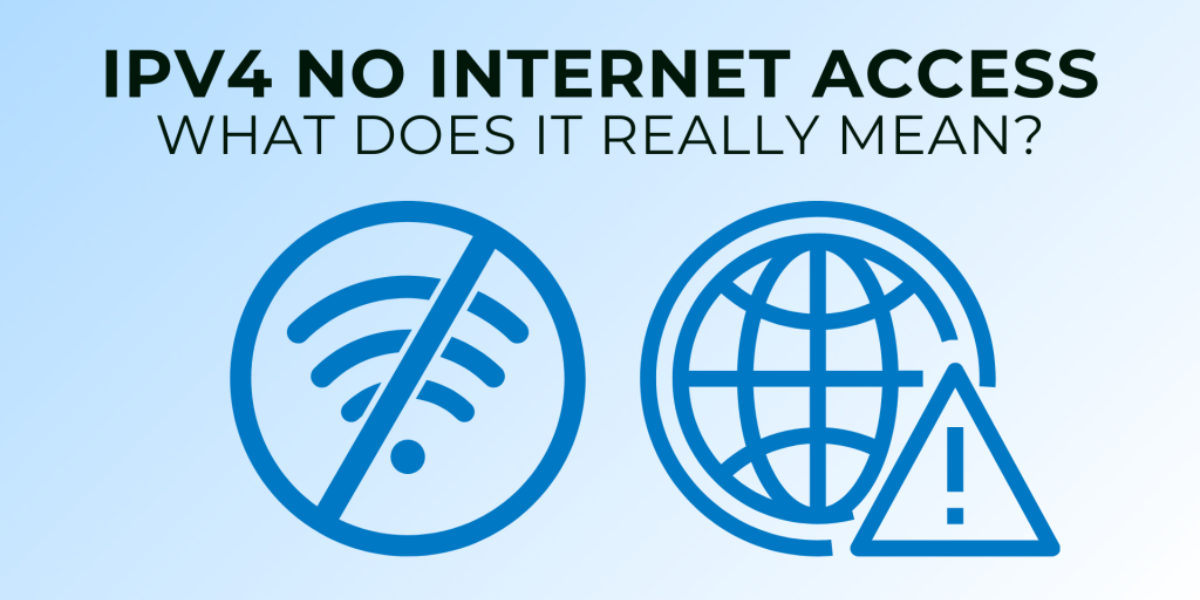Seeing the message “IPv4 No Internet Access” on your screen can be frustrating. This alert means your device is not connecting correctly to the internet using the IPv4 protocol, which is one of the main ways computers talk online. It’s a common problem that affects both Windows and macOS users, often linked to issues with network settings, outdated drivers, or even hardware problems. The good news? This issue can usually be fixed without too much hassle. In this guide, we will walk you through simple, practical solutions that are proven to work on both systems, no tech jargon, just results.
Common Causes of “IPv4 No Internet Access” Error
The error of “IPv4 No Internet Access” is a typical example of a mistake that can block your connection. This is one of the common causes, being exacerbated by a hitch with DHCP, the automatic assignment of IP addresses. In case it does not work, you can lose access to the internet.
Access may also be blocked by wrong settings, network settings or incorrect IP configurations. Network drivers may not be updated or may be defective, allowing your system to malfunction. Most of the time, the Internet Service Provider will ignore specific technical issues. This can cause the system to run down temporarily. Well, this error can also occur due to hardware issues, such as a faulty modem or router.
Finally, your network may be accidentally blocked by antivirus software or a firewall. Reconnecting quickly depends on determining the causes of your disconnection, so that you do not face the same problem. You can also hire professional services to tackle such problems when you are buying IPv4 block.
Common Fixes for Windows Users to Consider
Restart Your Devices
Start by switching off the router or modem and computer. Let them sit off for around 30 seconds, then turn them on again. This fundamental trick can be called a power cycle, and it will remove any temporary bugs and reload your internet connection. It rectifies the irregularities that commonly occur in the network, and this might not require additional troubleshooting.
Release & Renew IP Address
When renting IPv4 addresses, be careful with connectivity concerns. There are times when the IP address of your computer is incompatible with connection. The good thing is that you can solve this by unleashing and updating it using the Command Prompt. Such commands deactivate your device on the existing network and task your router to give you a new IP address. This can eliminate the issues arising due to IP conflicts or the configuration of an old network. It is safe and works well to refresh your connection without restarting your entire system. Resort to it on the way to more complicated solutions.
Reset TCP/IP Stack
In case you still have difficulties, the TCP/IP stack can be reset. Run Command Prompt as an administrator. When you enter a command, your network settings are returned to the default state, and this may help when the machine has corrupted settings. Apply the step in the case that other remedies have failed. It is a clean method of restarting your network setup and may present your connection in no time.
Update or Re-install Network Drivers
The network drivers in your computer allow it to connect to the internet. You must visit Device Manager to check them. Right-click your network adapter and select the Update Driver option. In case updating does not work, remove the driver and restart the PC. Windows will reinstall it. By updating drivers, one will not have the issue of connectivity, and the chances of bugs in earlier versions will be eliminated.
Fixes for Mac Users You Should Know About
Restart and Check Wi-Fi Connection
Your Mac should be paired with the correct Wi-Fi connection. Sometimes, temporary issues or cached errors may occur with your connection, and a speedy restart may be able to resolve this situation. Rebooting your Mac re-installs system processes, which can immediately resolve regular connection problems. Never dive into software such as Wi-Fi settings without checking the Wi-Fi settings.
Renew DHCP Lease
Scroll down to System Settings > Network > Wi-Fi > Details > Renew Lease. This command tells your Mac to poll your router to ask it to assign your Mac a new IP. It comes in handy when your network is either slow or you cannot connect. Lease renewal will solve confusion or dead planes’ IP and reset the relationship between your Mac and your Wi-Fi.
Manually Configure IP Settings
You should provide your Mac with a static IPv4 address. Access System Settings > Network > Wi-Fi > Details > Configure IPv4 > Manually. Input the details of IP Address, Subnet Mask and Router. It is best to use it at times when automatic settings do not work, or your network configuration necessitates fixed IPs. Ensure values are compatible with your configuration of the network.
When All Else Fails: Advanced Solutions to Choose
In case your IPv4 No Internet Access error is not fixed using the simple troubleshooting methods, then you can use more modern solutions. First, use the third-party repair utilities, such as NetAdapter Repair. Through these tools, it is possible to reset patterns and repair root network faults.
Another idea to try would be to change your router or your Ethernet cable, because on many occasions, bad hardware can be the cause of a poor connection. Connect your system to a different device to see whether it is a problem with your system or a problem with the network per se.
Last, but not least, re-install your Windows or macOS network components, in case nothing helps. This may be able to update the network settings in the system and make the system fully functional. These are more technical, and sometimes they can be the full-time solution after other measures have been tried and proven.
How to Avoid: Preventing Future IPv4 Issues
Simple but effective measures should be taken to avoid the recurrence of IPv4 problems in the future. This is important to learn when you lease IPv4 address. Make sure your network drivers and operating system are up to date so that they can work in harmony with the latest standards.
To prevent any hardware damage scenario, use quality routers and surge protectors that ensure stable connections. It is better not to download software from unknown sources, because it may damage your network and harm your security.
Finally, power-cycle your modem and router to reconnect and get rid of petty faults. Such minor steps essentially increase the reliability of your network and stop future issues with IPv4 in general. Be safe through regular care.
Take Control of Your IP Resources with IPV4 TradeHub!
Tired of connectivity issues or looking to scale your digital infrastructure? At IPV4 TradeHub, we help businesses buy, sell and purchase IPv4 addresses securely and efficiently. Our global marketplace ensures seamless transactions and top-tier customer support, whether you are a tech startup or a data center giant. Don’t let IP scarcity slow you down. Unlock reliable, high-performance connectivity today.